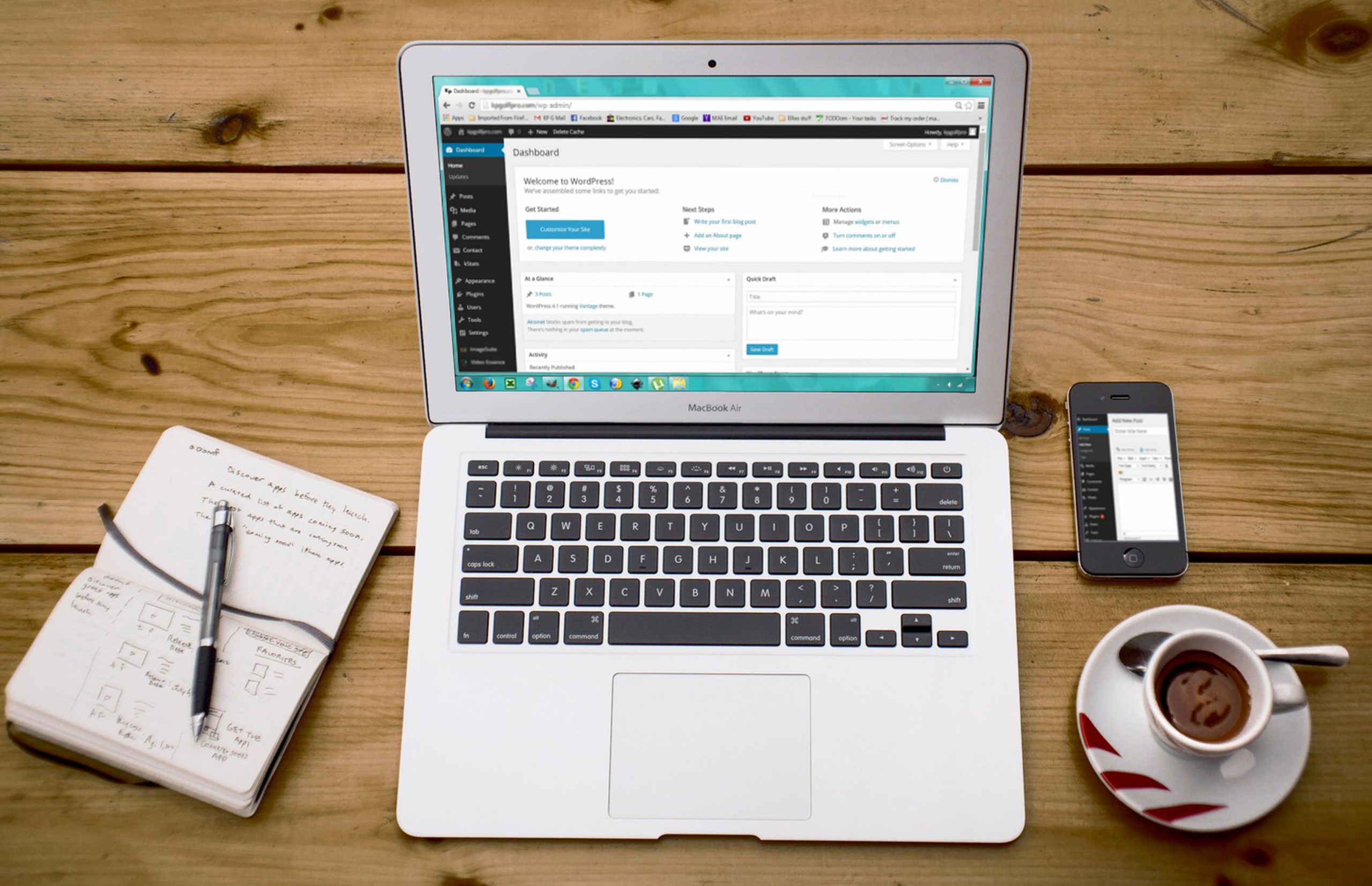Knowing how to build a website from scratch is one of the most essential skills you should have in this technological century.
The good news is you can design and build a website without knowing much about web development, design, or coding. The only thing you should keep in mind is using the right tools and resources for building a website for yourself or for your business.
If you want to set up free SSL or Want to know the list of plugins a website should have or confused between WordPress .com and .org, then you can skip this article and head over to these guides:
- How to set up free SSL for a Website?
- Plugins a WordPress website consider installing.
- Understanding WordPress.com vs WordPress.org.
What it takes to Build a Website
- The domain name (your custom web address, www.YourSite.com)
- Website hosting (service that hosts your website)
- WordPress (free, commonly used website platform – CMS)
Already Know the concepts click here to jump to the Get Started Section
Already have a Domain and Hosting. Click here to jump to WordPress setup steps.
What is a Domain Name?
Think about your domain name as your home address — it’s how your visitors are able to locate your website on the Internet.
Your house has an address correct – it’s how your guests are able to locate you. In the same way Domain names are used to locate your website by the online visitors.
How does this work? Domain name is mapped to your website IP addresses. We see domain names in any website URL for example “https://www.yoursite.com/firstpage”, the domain is yoursite.com.
What is Website hosting?
Hosting (also known as Web site hosting, Web hosting and Web Hosting) is where your website is actually stored. Without a hosting, your site wouldn’t have space on a server to “live” and no one can access your website over the internet.
There are different type of hosting, I recommend shared hosting for a website for a small business or personal website.
What is WordPress?
The Truth is, there are many website platforms – Content Management Systems (CMS) that you can use when building a new site. CMS is used to give some easy-to use tools so that you’re able to edit content of your site without much knowledge of coding.
You know what there are many CMS out there – more than 100, in fact, as listed by Wikipedia.
I recommend WordPress. WordPress is, till date, the most popular Content Management System (CMS), used by approximately 75 million websites. WordPress is easy to install, deploy, and upgrade. There are thousands of plugins and templates that provide a flexible and simple interface, which reduces development costs and deployment time.
Note: one important distinction; the “WordPress” that we’re talking about here is “WordPress, the software.” You can find it if you go to WordPress.org.
There’s also another type of WordPress – “WordPress, the commercial service,” which you can find if you go to WordPress.com. We describe the differences between the two WordPress here.
For now, remember that what we are going to use is WordPress.org, since :
- it’s open source
- it’s free
- it’s the ultimate solution for website building
- it’s extra versatile – can run any type of website
- it’s fast, optimized, and secure
- it’s SEO-ready – makes promotion easier
Since you now understand the background, let’s get started with setting it up.
1. Get Domain Name for you site:
While planning to build a website for yourself or business. Coming up with a name for a website is the most important process and the first step.
In this process you have complete freedom. You can come up with any name for your website. Remember, your website name (Thus your domain name) should stand out and should reflect the niche you’re in, for better branding.
In short Domain should be brandable, short, easy to pronounce and easy to remember.
There are tens if not hundreds of different companies that can register a new domain name for you. Take a look at this few recommended companies to buy domain from.
2. Sign up for web hosting:
Getting hosting is easy. Go to hosting providers, create your account and buy a hosting that best suits your needs. Some the known hosting providers we recommend are
3. Get WordPress org installed using interface:
In order to set up wordpress there are 2 things to be considered.
First, if you decide to get a domain and hosting from the same service provider, then it’s quite easy to set up wordpress for your domain and host. You just need to look for “wordpress setup” click on it and follow the steps. Or under the cPanel look for the “WEB APPLICATION” section under which you find the “wordpress icon” click on it and follow the steps.
As soon as you complete wordpress set up with first method, you website is live. You can select themes and edit content according to your requirement.
Second, if you get domain from one provider and hosting from different providers. In this case it’s quite lengthy but don’t worry I will try to make it easy for you.
Under the cPanel look for the “WEB APPLICATION” section under which you find the “wordpress icon” click on it and follow the steps.
Additional steps to follow in above scenario
- Login to hosting provider website.
- Under hosting you bought, click on the button (named something like “set up” ) and add/link your domain. Or
- Find out the ”all domain or Domain” option. Look for the “manage DNS” option (it should be near your domain name) and click on it. After this you should see something like “DNS management” or “records”. Under records look for “type” labeled as “NS”. You will find two records, not down both the value, you will need them.
- Now go to your domain provider dashboard, look for option “DNS” and click on it. Under the name server, select option “use custom name server” and add both the name server you found in step 3.
Note: You need to wait for 48 hours for all changes to take full effect. Thats main disadvantage of second method
Conclusion:
Making a website by yourself is easy as long as you keep patience.
Check out other Web Development Guide.
For any suggestions or doubts ~ Get In Touch
* This post contains affiliate links, which means that if you click on one of the product links and then purchase the product, we’ll receive a small fee. No worries though, you’ll still pay the standard amount so there’s no cost on your part.